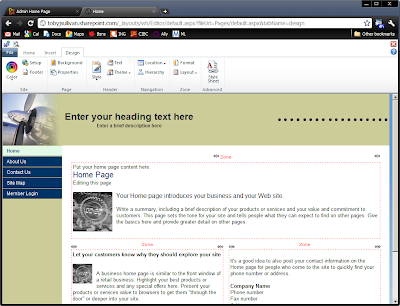I've been inspired by Google's ongoing mission to build self-driving cars since I first heard of the project years ago. However, I never put very much thought into the true implications of this project until the past couple weeks. Suffice it to say, I've decided the implications of this project are huge and the outcome may be drastically different, and far more world-changing, than I ever imagined.
To summarise in four words: Vehicles as a service.
Let me explain to you why I think you might not get the chance to buy one of Google's self-driving cars and why I don't think you'll ever need to.
The Autonomous Car
I will start by examining some basic implications of Google's current goal. Google wants to build a car that is completely self-driving with no input from the passenger. We can reasonably conclude, by drawing parallels to other proposed autonomous systems such as aircraft autopilot or LRT systems, that they will have to prove the system is effectively 100% safe in order to have it accepted by the public and governments. Knowing that passengers in such a vehicle will be distracted by other tasks during their travel, the cars will not be able to rely on a driver to hit an emergency break or have any other responsibility. In a Google self-driving car, there will be no driver - only passengers. This is where things get interesting.
If Google's self-driving car has no driver, then presumably it wouldn't need anybody in it at all to operate. I could have a few too many G&T's at happy hour, call my car from my mobile phone and have it pick me up at the front door; even if I left it at home this morning in favour of the office car pool. I'm going to start calling this device Google's "autonomous car". But this is just the start; it gets way better than this.
Before I talk about why you won't own one of these fantastic sounding vehicles, let's consider how Google will launch them when the technology is ready.
The Google Business Model
An analysis of Google's traditional behaviour and product positioning reveals some consistent patterns. Particularly, they focus on products for everybody, not niche markets. They position their products to maximise benefit to society (matching their "do no evil" moto), and they have a strong preference for recurring revenue models.
When Google releases products, they are intended for everybody. They don't segment based on income brackets or special interests. Most products are free and the ones that aren't can be afforded by just about any individual or business. Further more, their products are designed to be user friendly enough to be used in schools yet powerful enough to satisfy enterprise requirements. They may not always succeed at the latter requirement but technically the goal is on the books. Google aims to make products for the general public and works hard to get them in the hands of everyone. Google autonomous cars will be no different and their goal will be to have one for everyone, not just those that can afford new luxury vehicles.
Google's famous moto is "do no evil" and they've put a good amount of effort into keeping up appearances on this one. I've also heard it referenced with sincerity during one-on-one discussions with Google employees so I am personally convinced it is a part of their corporate culture that most likely comes from the top. This is one nice benefit of having Larry Page as CEO. Although profit is undoubtedly a factor, I have some confidence this morality combined with the autonomous car project's potential to save lives was a strong factor for the projects launch and survival of its more risky and costly early years. No doubt, Google will consider a launch model for the car that maximises it's ability to improve the world.
Finally, Google traditionally favours recurring revenue models over selling products for a one-time cost. In just about every product Google sells they will eat any existing set-up fees that most companies would charge in favour of monthly or other recurring costs. Consider AdWords, Google Apps for Business, Checkout, and Android which profits from the marketplace. There are several ways Google could sell their automated car technology but some have better recurring revenues than others.
Therefore, Google will seek out a sales model for their autonomous car that best offers recurring revenue. There are several options available here that offer differing levels of potential. The most obvious model consists of licencing the technology to vehicle manufacturers and taking a royalty on each vehicle sold. This is a decent model that is arguably recurring but I think Google could do better.
Managing Potential Drawbacks
Let's first take a side-step and examine the benefits and drawbacks of autonomous cars. The way I see it, there's a mixed bag of each.
Benefits:
Drawbacks:
An important consideration about the drawbacks I've listed is that, to a substantial degree, they already apply to regular vehicles. They are bad for the environment and the second most expensive purchase one will make on average. As such, it wouldn't be too surprising if Google simply released their cars upon the world and considered these drawbacks to be an acceptable cost (as would the general public, I'm sure). However, I don't think Google will settle for that. They're not that kind of company.
Car Sharing
The nice thing about these problems is that, because they are already an issue for everyone who drives, the free market has already designed innovative solutions - namely, car sharing. Car sharing services are designed to alleviate the initial (and difficult to justify) cost of a vehicle by charging per-use instead. Additionally, most car-sharing services take advantage of fuel-efficient hybrid vehicles in order to minimise fuel costs (which are generally covered by the service provider) and minimise their environmental impact. The price difference of a hybrid vehicle is easily amortised over the vehicles' years of service.
It is my conclusion that Google's initial focus for their autonomous cars will be car sharing services. This will allow them to maximise accessibility (and, thus, benefit to society) and minimise the identifiable drawbacks.
Before we consider the money side of things, let's get a little excited by thinking about the implications of an autonomous car sharing service. Suddenly, if you live in a city, you don't need to own a car (not that you really do now). Getting a ride at any time will be as simple as calling a car on your mobile phone (not so different from Uber) but because there's no human driver to pay it'll be as affordable (or more so) as current car sharing services which are only a fraction of taxi prices. I expect the cost will rival that of a the realistic costs of car ownership (not even including purchase price). There won't be any need to own a car, fork out a cab fair, or hunt down your nearest car2go on foot ever again. It'll be the best of all worlds and available to everyone.
And there's one more benefit. Current car sharing services have a huge limitation by design. They have operating areas that usually consist of the downtown core of major metropolitan areas and any vehicles need to be picked up and dropped off in these areas. This excludes a huge percentage of people from ever enjoying these wonderful services. The autonomous car will eliminate this requirement. A small remote town of a couple thousand people could conceivably have just two autonomous cars to service the area (until demand increased) and still be profitable.
But how does this approach effect profitability?
One key feature of car-sharing services is that they service the most people with the fewest number of cars. How could selling 200 cars to a car sharing service that services a city of 500,000 people be more profitable than just selling brand new cars to that same market of 500,000 drivers? The answer is recurring revenue.
Google's Car Sharing Service
Google isn't just going to sell its cars to third-party car sharing services. Google is going to launch its own service. They certainly have the capital available and keeping their autonomous car technology in-house would mean they would have a huge competitive advantage over any competition for years to come. This would provide Google recurring revenue from drivers around the world while simultaneously making vehicles safer and more enjoyable for everyone.
Google is poised to disrupt vehicle travel to the same degree they helped revolutionise the world wide web.
Are you looking forward to self-driving cars yet?
Related Articles
http://techcrunch.com/2012/07/12/eric-schmidt-google-self-driving-cars-should-become-the-predominant-mode-of-transport-in-our-lifetime/
http://techcrunch.com/2012/08/07/google-cars-300000-miles-without-accident/
To summarise in four words: Vehicles as a service.
Let me explain to you why I think you might not get the chance to buy one of Google's self-driving cars and why I don't think you'll ever need to.
The Autonomous Car
I will start by examining some basic implications of Google's current goal. Google wants to build a car that is completely self-driving with no input from the passenger. We can reasonably conclude, by drawing parallels to other proposed autonomous systems such as aircraft autopilot or LRT systems, that they will have to prove the system is effectively 100% safe in order to have it accepted by the public and governments. Knowing that passengers in such a vehicle will be distracted by other tasks during their travel, the cars will not be able to rely on a driver to hit an emergency break or have any other responsibility. In a Google self-driving car, there will be no driver - only passengers. This is where things get interesting.
If Google's self-driving car has no driver, then presumably it wouldn't need anybody in it at all to operate. I could have a few too many G&T's at happy hour, call my car from my mobile phone and have it pick me up at the front door; even if I left it at home this morning in favour of the office car pool. I'm going to start calling this device Google's "autonomous car". But this is just the start; it gets way better than this.
Before I talk about why you won't own one of these fantastic sounding vehicles, let's consider how Google will launch them when the technology is ready.
The Google Business Model
An analysis of Google's traditional behaviour and product positioning reveals some consistent patterns. Particularly, they focus on products for everybody, not niche markets. They position their products to maximise benefit to society (matching their "do no evil" moto), and they have a strong preference for recurring revenue models.
When Google releases products, they are intended for everybody. They don't segment based on income brackets or special interests. Most products are free and the ones that aren't can be afforded by just about any individual or business. Further more, their products are designed to be user friendly enough to be used in schools yet powerful enough to satisfy enterprise requirements. They may not always succeed at the latter requirement but technically the goal is on the books. Google aims to make products for the general public and works hard to get them in the hands of everyone. Google autonomous cars will be no different and their goal will be to have one for everyone, not just those that can afford new luxury vehicles.
Google's famous moto is "do no evil" and they've put a good amount of effort into keeping up appearances on this one. I've also heard it referenced with sincerity during one-on-one discussions with Google employees so I am personally convinced it is a part of their corporate culture that most likely comes from the top. This is one nice benefit of having Larry Page as CEO. Although profit is undoubtedly a factor, I have some confidence this morality combined with the autonomous car project's potential to save lives was a strong factor for the projects launch and survival of its more risky and costly early years. No doubt, Google will consider a launch model for the car that maximises it's ability to improve the world.
Finally, Google traditionally favours recurring revenue models over selling products for a one-time cost. In just about every product Google sells they will eat any existing set-up fees that most companies would charge in favour of monthly or other recurring costs. Consider AdWords, Google Apps for Business, Checkout, and Android which profits from the marketplace. There are several ways Google could sell their automated car technology but some have better recurring revenues than others.
Therefore, Google will seek out a sales model for their autonomous car that best offers recurring revenue. There are several options available here that offer differing levels of potential. The most obvious model consists of licencing the technology to vehicle manufacturers and taking a royalty on each vehicle sold. This is a decent model that is arguably recurring but I think Google could do better.
Managing Potential Drawbacks
Let's first take a side-step and examine the benefits and drawbacks of autonomous cars. The way I see it, there's a mixed bag of each.
Benefits:
- Autonomous cars are incredible safe and could prevent tens of thousands of deaths and even more serious injuries every year.
- The vehicles are incredibly convenient and allow increased productivity while travelling.
- Cost savings should be introduced in the form of more efficient driving and reduced insurance costs.
Drawbacks:
- Autonomous cars could prove environmentally hazardous. In a time when the world is trying to focus on reducing greenhouse gas emissions, the convenience and productivity afforded by the autonomous car may encourage the use of single-occupancy vehicles.
- Undoubtedly, the cost of an autonomous vehicle will likely be extremely high for the near future. This is especially true if Google simply licences the technology to vehicle manufacturers who have traditionally only offered the newest safety features in higher-end models.
An important consideration about the drawbacks I've listed is that, to a substantial degree, they already apply to regular vehicles. They are bad for the environment and the second most expensive purchase one will make on average. As such, it wouldn't be too surprising if Google simply released their cars upon the world and considered these drawbacks to be an acceptable cost (as would the general public, I'm sure). However, I don't think Google will settle for that. They're not that kind of company.
Car Sharing
The nice thing about these problems is that, because they are already an issue for everyone who drives, the free market has already designed innovative solutions - namely, car sharing. Car sharing services are designed to alleviate the initial (and difficult to justify) cost of a vehicle by charging per-use instead. Additionally, most car-sharing services take advantage of fuel-efficient hybrid vehicles in order to minimise fuel costs (which are generally covered by the service provider) and minimise their environmental impact. The price difference of a hybrid vehicle is easily amortised over the vehicles' years of service.
It is my conclusion that Google's initial focus for their autonomous cars will be car sharing services. This will allow them to maximise accessibility (and, thus, benefit to society) and minimise the identifiable drawbacks.
Before we consider the money side of things, let's get a little excited by thinking about the implications of an autonomous car sharing service. Suddenly, if you live in a city, you don't need to own a car (not that you really do now). Getting a ride at any time will be as simple as calling a car on your mobile phone (not so different from Uber) but because there's no human driver to pay it'll be as affordable (or more so) as current car sharing services which are only a fraction of taxi prices. I expect the cost will rival that of a the realistic costs of car ownership (not even including purchase price). There won't be any need to own a car, fork out a cab fair, or hunt down your nearest car2go on foot ever again. It'll be the best of all worlds and available to everyone.
And there's one more benefit. Current car sharing services have a huge limitation by design. They have operating areas that usually consist of the downtown core of major metropolitan areas and any vehicles need to be picked up and dropped off in these areas. This excludes a huge percentage of people from ever enjoying these wonderful services. The autonomous car will eliminate this requirement. A small remote town of a couple thousand people could conceivably have just two autonomous cars to service the area (until demand increased) and still be profitable.
But how does this approach effect profitability?
One key feature of car-sharing services is that they service the most people with the fewest number of cars. How could selling 200 cars to a car sharing service that services a city of 500,000 people be more profitable than just selling brand new cars to that same market of 500,000 drivers? The answer is recurring revenue.
Google's Car Sharing Service
Google isn't just going to sell its cars to third-party car sharing services. Google is going to launch its own service. They certainly have the capital available and keeping their autonomous car technology in-house would mean they would have a huge competitive advantage over any competition for years to come. This would provide Google recurring revenue from drivers around the world while simultaneously making vehicles safer and more enjoyable for everyone.
Google is poised to disrupt vehicle travel to the same degree they helped revolutionise the world wide web.
Are you looking forward to self-driving cars yet?
Related Articles
http://techcrunch.com/2012/07/12/eric-schmidt-google-self-driving-cars-should-become-the-predominant-mode-of-transport-in-our-lifetime/
http://techcrunch.com/2012/08/07/google-cars-300000-miles-without-accident/